Skills, Projects & Certifications
Add your key skills, list important projects, and display certifications that make your resume stand out.
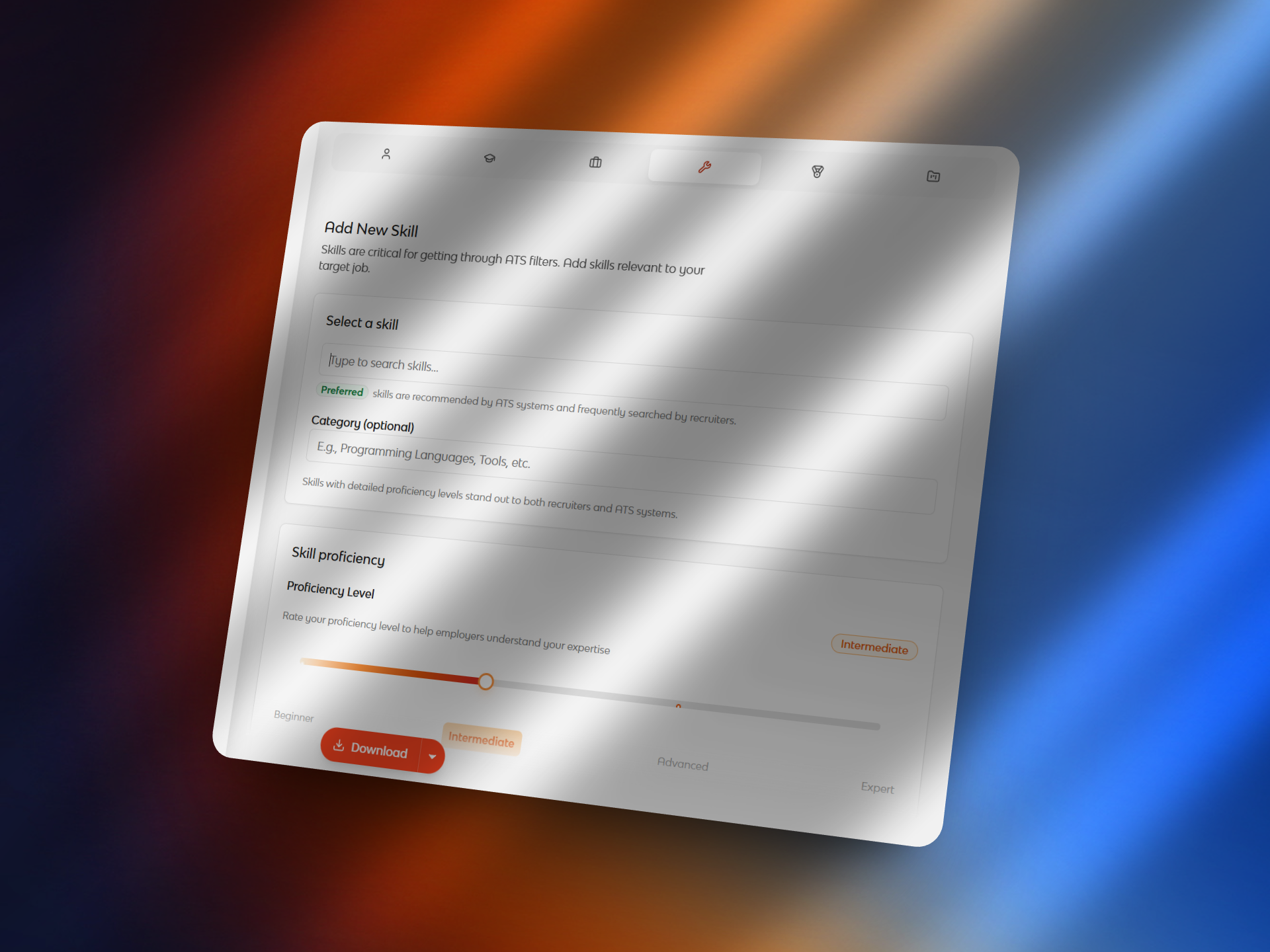
Open the “Add Skill” section.
Steps
Select a Skill – type to search (e.g. Python, Communication).
Green “Preferred” tags mark skills that are ATS-friendly.Category (optional): e.g. Programming Languages, Tools, Soft Skills.
Set Proficiency Level on the slider: Beginner, Intermediate, Advanced, Expert.
Example:
Proficiency Level: Intermediate – Good working knowledge and some professional experience.
Tip: Add skills you’ve actually used in projects or internships.
Skills
Add your top skills with proficiency levels if you’d like.
Letraz helps you group related skills clearly.
Examples:
Programming Languages: Python, C, SQL
Tools: Git, Linux, Streamlit, Google Cloud
Soft Skills: Communication, Teamwork, Problem-solving
You can type freely — no predefined limits.
Letraz organizes them automatically under “Skills” in your resume.
Tips:
Add at least 6–8 core skills.
Keep names short and consistent (e.g., use “Machine Learning” not “ML”).
Avoid repeating similar skills.
Projects
Add personal, academic, or freelance projects that show your capabilities.
Each project entry includes:
Project Name
Category (Academic / Personal / Freelance)
Role (Developer, Designer, Researcher, etc.)
Duration
Description — focus on what you built or achieved
GitHub or Live URL (optional)
Example:
Finance Tracker App
Built a Streamlit-based finance tracker that classifies transactions automatically using Python and Excel input.
You can mark projects as “Ongoing” or “Completed.”
Certifications
Add certifications to show verified skills.
Include:
Certification Name
Issuing Organization
Date of Issue
Credential URL (optional)
Example:
Google Cloud Fundamentals — Code Vipassana, 2024
Tip:
List only relevant or recognized certifications that strengthen your resume’s credibility.
Exporting Your Base Resume
Once your details are complete, click the Download button at the bottom of any section and choose:
Download as PDF (for ready-to-share copies)
Download .tex file (for LaTeX format exports)
Letraz automatically applies its Harvard-style layout, keeping your resume clean and consistent.
On This Page
No headings found